Table of Contents
ToggleIn a world where digital clutter seems to multiply faster than socks in a dryer, finding a clean way to copy text from ChatGPT to Word can feel like searching for a needle in a haystack. Ever tried pasting your brilliant ideas only to be greeted by a rainbow of unwanted backgrounds? It’s enough to make anyone want to pull their hair out!
Understanding The Need To Copy Paste Cleanly
Copying text from ChatGPT to Word often presents formatting issues that frustrate users. Inconsistent styles, backgrounds, and fonts can disrupt the intended presentation. Users prefer clean, simple text for easy readability and professional appearance.
Formatting challenges can arise from default settings in applications like Word. When users paste text directly, these settings sometimes carry over unwanted styles. A cluttered document can distract from the message. Maintaining focus on content without visual distractions is essential.
Simplicity enhances clarity. Clean text allows users to emphasize key points, making documents more effective. Unwanted background colors or text formats can make even the best ideas appear less appealing. Readers might overlook valuable information due to poor formatting.
Clean copying methods exist to address these challenges. Using “Paste Special” in Word allows users to select options like “Unformatted Text,” eliminating unwanted styles. Keyboard shortcuts also provide quick solutions. Familiarity with these techniques empowers users to streamline their workflow.
Achieving a neat document requires prioritizing presentation. Whether for business reports or academic papers, clean text enhances overall professionalism. Readers appreciate a straightforward presentation that effectively conveys ideas. People will find it easier to engage with content when formatting doesn’t interfere.
Step-By-Step Guide
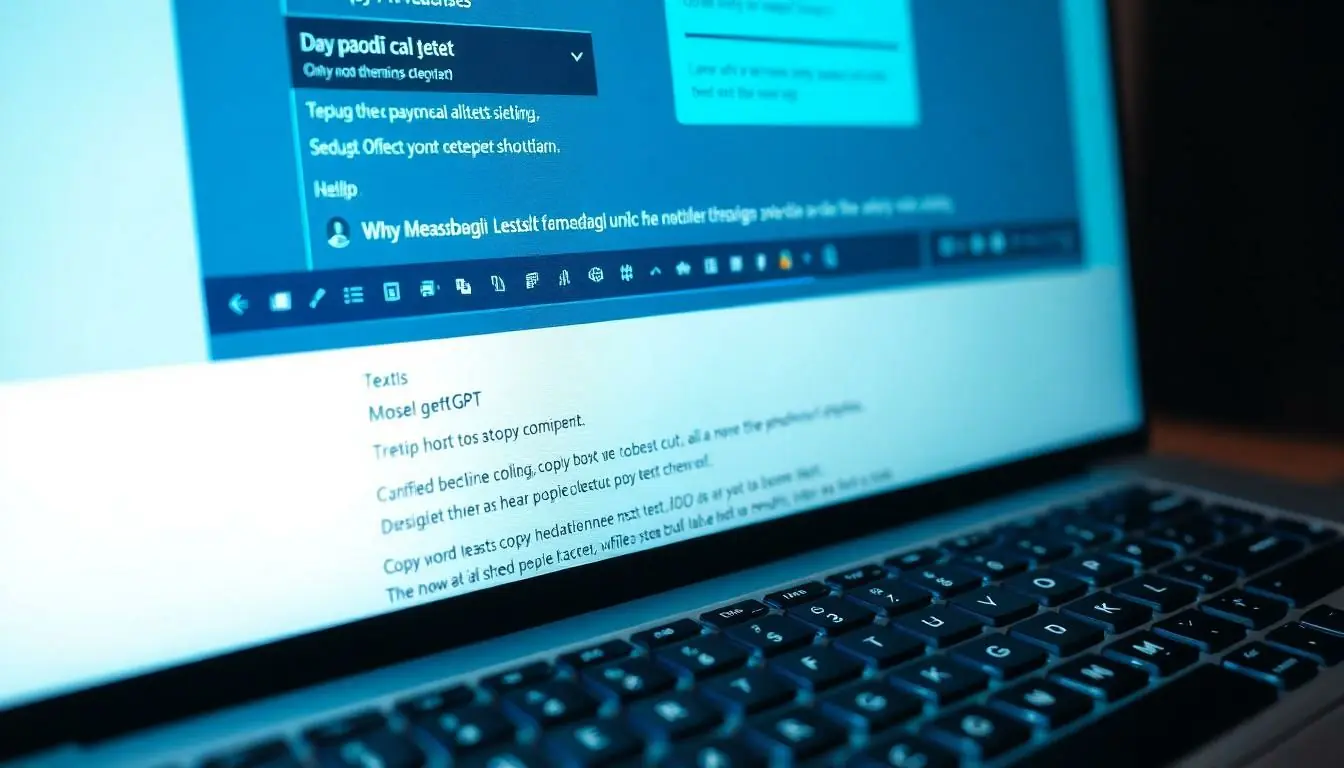
This section outlines methods for copying text from ChatGPT to Word without unwanted backgrounds or formatting. Clean text enhances readability and maintains a professional appearance.
Using Keyboard Shortcuts
Using keyboard shortcuts simplifies the process of pasting unformatted text. First, copy the desired text from ChatGPT by selecting it and pressing Ctrl + C. Then, navigate to the Word document. Instead of the usual paste command, press Ctrl + Shift + V to paste as plain text. This action strips any background formatting while retaining the original text. Familiarity with this shortcut saves time and minimizes the frustration of dealing with unwanted styles typical in Word documents.
Using Right-Click Options
Right-clicking offers another efficient method to copy and paste clean text. After selecting the text in ChatGPT, right-click and choose the “Copy” option. Move to the Word document and right-click in the desired location. From the context menu, select “Paste Special” and then choose “Unformatted Text.” This ensures only the text appears in the document without additional formatting, creating a tidier layout. Using this option maintains the focus on the message by eliminating visual distractions, which enhances overall clarity.
Managing Formatting Settings
Managing formatting settings ensures a seamless transition from ChatGPT to Word. Users can enhance text clarity by adjusting document settings or leveraging intermediary applications.
Adjusting Word Document Settings
Adjusting Word document settings promotes uniformity in text appearance. Users can navigate to the “Home” tab and click on “Clear All Formatting” to remove inconsistencies. Setting the default style to “Normal” eliminates unwanted attributes. Selecting “Format Painter” also allows users to apply a consistent format across multiple sections. Simplifying these settings not only improves readability but also enhances overall document presentation by stripping away distracting elements.
Utilizing Notepad As An Intermediary
Utilizing Notepad as an intermediary offers an effective workaround for cleaning text. Copying text from ChatGPT and pasting it into Notepad removes all formatting, leading to plain text. Once in Notepad, users can easily copy the clean text again and paste it into Word. This method guarantees that no background styles carry over. Choosing this approach ensures a clutter-free document while preserving the intended message, making it an efficient strategy for creating polished presentations.
Troubleshooting Common Issues
Common issues can arise while copying text from ChatGPT to Word. Understanding and resolving these problems enhances users’ overall experience.
Formatting Problems
Formatting problems often occur when pasting from ChatGPT to Word. These issues can include inconsistent fonts, unwanted styles, and disruptive background colors. Users may notice that the pasted text carries over the original formatting, affecting readability. To remedy this, the “Paste Special” option becomes invaluable; it enables the selection of unformatted text, effectively stripping any extraneous styles. Keyboard shortcuts such as Ctrl + Shift + V serve the same purpose, providing a quick way to paste as plain text. Consistent formatting settings in Word promote a uniform appearance, which users can further refine by utilizing the “Clear All Formatting” feature.
Text Not Pasting
Sometimes, text may not paste correctly or at all. This might happen due to software glitches or user permissions. Users can troubleshoot this issue by checking their clipboard; if the clipboard isn’t functioning properly, it can prevent text from being pasted. Closing and reopening both ChatGPT and Word can refresh the applications, often resolving temporary glitches. For those facing persistent challenges, restarting the device can clear up any underlying issues. Additionally, ensuring that nothing interferes with the copy process, like selected text limits, can prevent pasting issues from recurring.
Copying text from ChatGPT to Word doesn’t have to be a frustrating experience. By utilizing methods like “Paste Special” and keyboard shortcuts, users can effectively eliminate unwanted formatting and backgrounds. This ensures a clean and professional document that enhances readability.
Managing formatting settings in Word is crucial for maintaining consistency. Simple adjustments can make a significant difference in presentation. Leveraging tools like Notepad can also streamline the process, providing a quick way to strip away any unwanted styles.
With these strategies in hand, users can focus on delivering their message clearly and effectively, free from distracting elements. Prioritizing clean text not only improves the document’s appearance but also engages readers more effectively.










