Table of Contents
ToggleIn a world where PowerPoint presentations can make or break a pitch, wouldn’t it be great to have a trusty sidekick? Enter ChatGPT—the AI wizard ready to transform your ideas into visually stunning slides faster than you can say “boredom alert!” Whether you’re crafting a corporate masterpiece or a school project that’ll wow your classmates, this guide shows how to harness the power of ChatGPT to elevate your presentation game.
Overview of ChatGPT
ChatGPT serves as a powerful AI-driven assistant for creating compelling PowerPoint presentations. This tool leverages natural language processing to generate content for slides rapidly. Users benefit from its ability to produce engaging text, which can enhance the clarity and impact of their presentations.
Accessing ChatGPT is straightforward. Individuals can input prompts describing the topics they wish to cover. This AI then crafts structured outlines, helping to organize ideas logically. The generated content includes key points and relevant information tailored to specific audiences, whether for corporate stakeholders or academic peers.
Collaboration with ChatGPT enables users to iterate on their presentations efficiently. As they refine their ideas, this tool provides immediate feedback and suggestions for improvement. ChatGPT supports various formats, offering opportunities to enrich presentations with bullet points, summaries, and detailed explanations.
Students and professionals alike find ChatGPT helpful for overcoming writer’s block. When facing a blank slide, they can simply prompt the AI for inspiration. Recommendations for images, charts, or designs appear alongside text suggestions, promoting visual interest.
In addition to generating content, ChatGPT can enhance existing presentations. By asking for critiques or improvements, users receive insights to elevate their work. This capability allows for ongoing refinement, ensuring the final product meets high standards of quality.
Integrating ChatGPT into the presentation-making process can save time and improve output. Those looking to create impactful PowerPoint presentations gain a significant advantage by utilizing this AI assistant effectively. With its diverse applications and user-friendly interface, ChatGPT transforms the way individuals approach presentation design.
Benefits of Using ChatGPT for Presentations
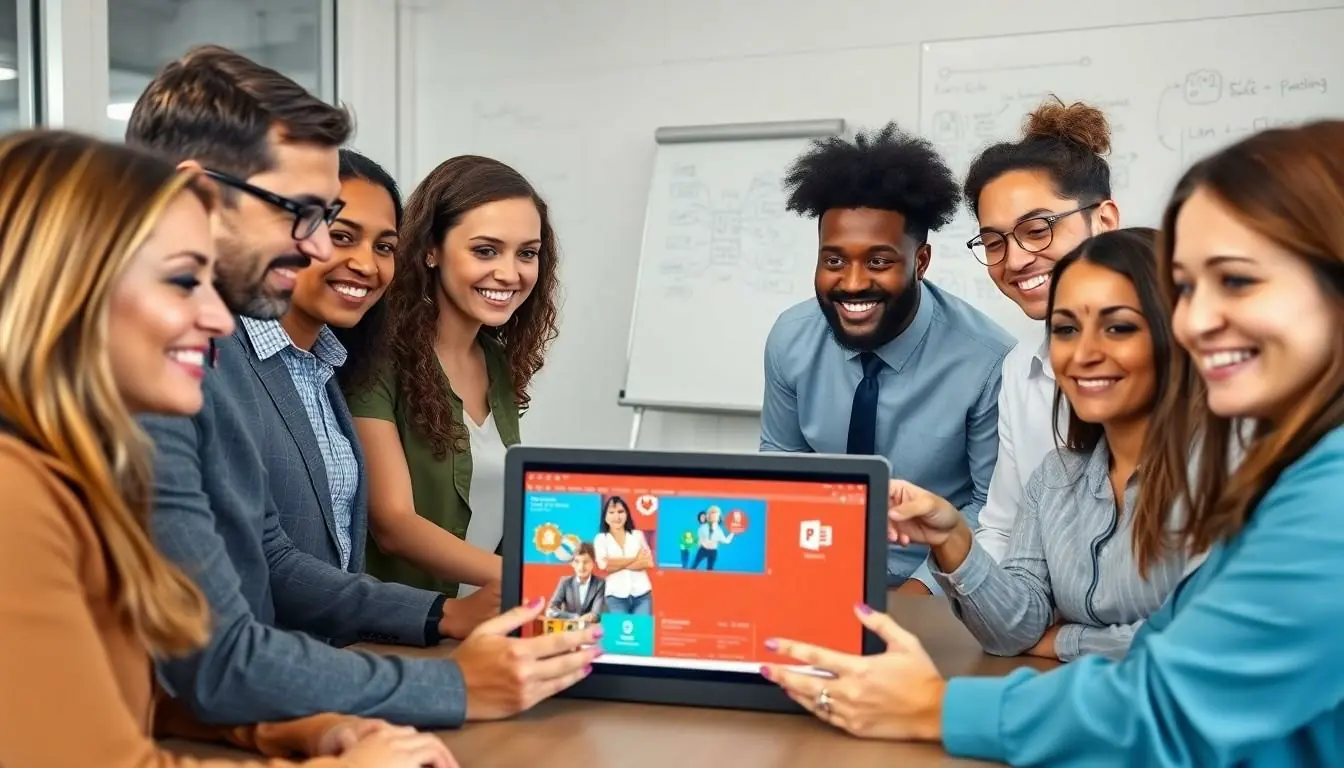
ChatGPT enhances the process of creating PowerPoint presentations by offering numerous advantages. Its unique features contribute to a more effective and efficient presentation-making experience.
Enhanced Creativity and Ideas
ChatGPT stimulates creativity by generating fresh ideas tailored to specific topics. Users describe their concepts in prompts, leading to unique content that might not surface during conventional brainstorming sessions. Engaging text and vivid imagery combine to create visually stunning slides. Additionally, diverse perspectives from the AI enrich the presentation’s narrative, making it more engaging for audiences. This variety reduces the chance of repetitive information, ensuring that every slide captures attention.
Time-Saving Features
Efficiency stands out as a significant benefit when using ChatGPT. Generating structured outlines takes moments, allowing users to focus on design and delivery. Instant feedback streamlines the revision process, enabling quick adjustments based on new insights. Creating presentations in a fraction of the time previously required enhances productivity and allows for tighter deadlines. Prioritizing speed without sacrificing quality, ChatGPT brings together various elements into cohesive presentations seamlessly.
Step-by-Step Guide on How to Use ChatGPT to Make PowerPoint
Creating a PowerPoint presentation using ChatGPT can enhance both efficiency and creativity. Below are essential steps to maximize this AI’s potential.
Setting Up ChatGPT
Accessing ChatGPT starts with visiting the official website. Users need to create an account if they haven’t already. Once logged in, they can navigate to the chat interface. Familiarizing oneself with the interface aids in understanding how to input prompts effectively. Input clarity allows for more precise responses from the AI.
Crafting Your Presentation Outline
Begin by asking ChatGPT to draft an outline based on your topic. For instance, typing “Create an outline for a presentation on renewable energy” leads to structured suggestions. Outlines should cover key points, subtopics, and the flow of the presentation. Ensuring that the outline meets specific audience needs enhances its relevance. Iterating on the outline allows users to adjust content focus.
Generating Content for Slides
Next, generate detailed content for each slide by prompting ChatGPT. Users can request information like “Provide details on solar energy benefits” for focused content. The AI can produce concise bullet points or engaging paragraphs. Tailoring this content to suit the audience engages them better. Users can further refine messages based on their style and presentation goals.
Designing Visual Elements
Visual appeal plays a crucial role in presentations. ChatGPT can suggest types of visuals to accompany slide content. For example, users might say, “Recommend visuals for a slide about wind turbines.” The AI can advise on charts, images, and diagrams that complement textual information. Implementing these suggestions helps create a more dynamic presentation. Users should also ensure that visual elements align with their overall theme.
Tips for Effective Presentations
Effective presentations captivate audiences and communicate ideas clearly. Utilizing a combination of engagement strategies and polished visuals enhances overall impact.
Engaging Your Audience
Interaction fosters connection. Ask thought-provoking questions throughout the presentation to encourage participation. Utilizing storytelling captivates attention and makes content more relatable. Incorporating multimedia elements keeps viewers interested. Different audience segments respond to varied approaches, so tailor content specifically to the target demographic. Highlighting real-life examples reinforces key points while making concepts memorable. Allow time for audience feedback during or after the presentation to create a two-way dialogue. Structuring the presentation with clear transitions enhances flow and maintains interest.
Polishing Your Slides
Visual appeal matters. Choose consistent fonts and colors across slides for a cohesive look. Prioritize clarity by limiting text and focusing on key messages. Use high-quality images and graphics to support the main ideas. Strategically place bullet points to organize information logically. Ensure ample white space to prevent overcrowding, making each slide easy to read. Incorporate animations sparingly to emphasize critical points without distracting from the main content. Regularly reviewing slides allows for adjustments that improve coherence and effectiveness. Engaging design combines aesthetic and informative elements for maximum impact.
Leveraging ChatGPT for PowerPoint presentations can significantly enhance the quality and efficiency of the creation process. By utilizing its capabilities to generate structured outlines and engaging content, users can focus on delivering impactful messages. The AI’s ability to provide instant feedback and creative suggestions ensures that presentations resonate with audiences.
Incorporating ChatGPT not only saves time but also fosters creativity, allowing for unique content that stands out. With the right prompts and an understanding of the tool’s features, anyone can elevate their presentation game. Embracing this innovative approach transforms the way presentations are crafted, making it easier to connect with and engage audiences effectively.










